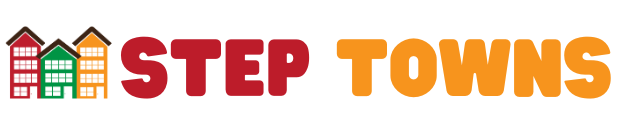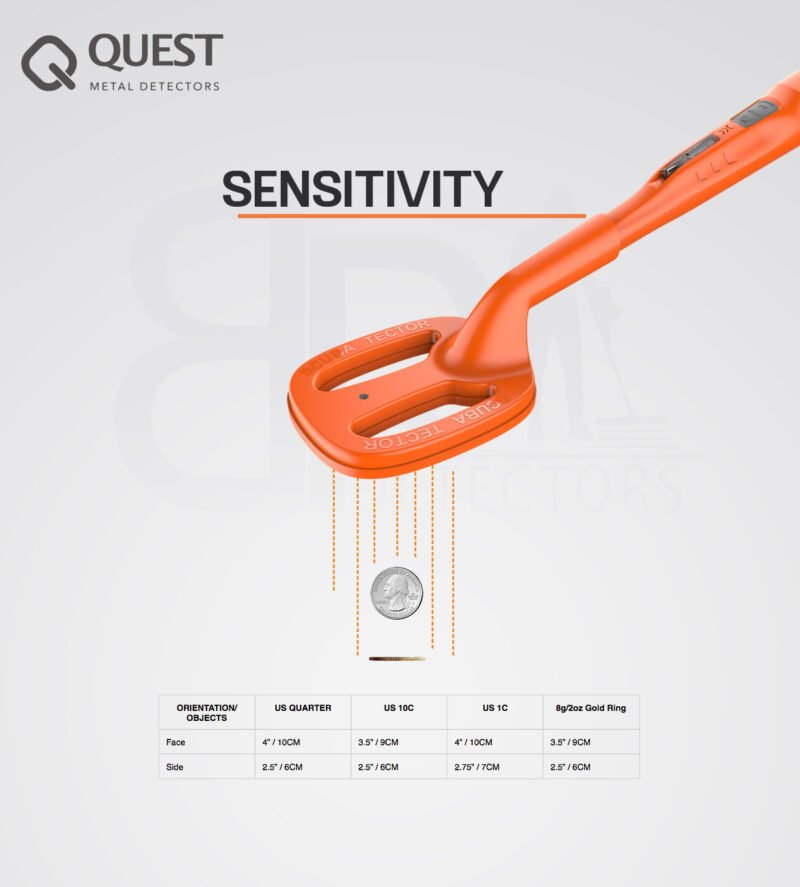Playing games on your TV can transform your living room into an immersive entertainment hub. Whether you’re into fast-paced action games, strategy games, or sports games like hockey, modern TVs and gaming devices offer a fantastic gaming experience. This guide will walk you through everything you need to know to play games on your TV, with a particular focus on hockey games.

Preparing Your TV for Gaming
Choosing the Right TV
Choosing the right TV is crucial for an optimal gaming experience. When selecting a TV, consider the following factors:
Screen Size and Resolution:
Larger screens can offer a more immersive experience. A 4K resolution is preferable for modern games, providing sharp and detailed visuals.
Refresh Rate and Response Time:
A higher refresh rate (at least 60Hz, but 120Hz is better) and a low response time (less than 5ms) can significantly enhance your gaming experience by providing smoother visuals and reducing lag.
Recommended TV Models:
Some of the best TVs for gaming include the LG OLED series, Samsung QLED series, and Sony Bravia series. These models offer excellent picture quality, low input lag, and game-specific settings.
Setting Up Your TV
Once you have the right TV, you need to set it up for gaming:
Ensuring Proper Connections:
Make sure your TV is connected correctly with an HDMI cable for the best quality. Ensure the power connections are secure.
Adjusting TV Settings:
Activate Game Mode if your TV has it. This mode reduces input lag by disabling certain post-processing effects. You can also adjust the brightness, contrast, and other settings for a better gaming experience.
Connecting Your Gaming Device
Gaming consoles are the most straightforward devices to connect to your TV:
PlayStation:
Connect your PlayStation using an HDMI cable. Go to Settings > Sound and Screen > Video Output Settings to optimize your display settings.
Xbox:
Similarly, connect your Xbox using an HDMI cable. Navigate to Settings > General > TV & display options to configure your display settings.
Nintendo Switch:
Dock your Switch and connect it to your TV with an HDMI cable. Adjust the TV settings under System Settings > TV Output.
Streaming Devices
You can also use streaming devices to play games on your TV:
Chromecast, Apple TV, Amazon Fire Stick:
These devices allow you to stream games from your smartphone or computer to your TV.
Streaming Services:
Services like Google Stadia and Nvidia GeForce Now let you play high-quality games over the internet. Install the app on your streaming device and log in to start gaming.
How to Play Games on TV
Playing games on TV opens up a world of immersive entertainment right in the comfort of your living room. To get started, ensure you have the right TV for gaming by considering factors like screen size, resolution, refresh rate, and response time. Once you’ve selected the perfect TV, set it up for gaming by making sure it’s properly connected and adjusting settings like Game Mode for optimal performance. Next, connect your gaming device, whether it’s a console like PlayStation or Xbox, a streaming device like Chromecast or Apple TV, or even a PC or laptop.
Once connected, install your favorite hockey game or any other game of your choice, customize the settings and controls to your liking, and dive into the action. Enhance your gaming experience by setting up quality audio with external speakers or a soundbar, and ensuring a stable internet connection for online play. Lastly, troubleshoot any common issues that may arise, such as display problems or connectivity issues, to ensure smooth gaming sessions every time. With these steps, you’ll be ready to enjoy an exciting gaming experience on your TV.
PC or Laptop
Connecting a PC or laptop to your TV gives you access to a vast library of games:
HDMI Connection:
Use an HDMI cable to connect your computer to your TV. Configure the display settings on your PC to mirror or extend your screen to the TV.
Wireless Options:
You can also use wireless display technologies like Miracast or Chromecast to stream your PC’s display to your TV.
Installing and Playing a Hockey Game

Finding the Right Hockey Game
There are several popular hockey games available across different platforms:
NHL Series:
The NHL series by EA Sports is the most popular hockey game available on PlayStation, Xbox, and PC. Check the respective stores (PlayStation Store, Microsoft Store, Steam) to purchase and download the game.
Other Hockey Games:
Look for other titles in your console’s store or online that suit your gaming preferences.
Installing the Game
Once you’ve chosen your hockey game:
Download and Install:
Follow the on-screen instructions to download and install the game. Ensure you have enough storage space and a stable internet connection.
Troubleshooting Installation Issues:
If you encounter problems, restart your device, check your internet connection, or visit the game’s support page for help.
Game Settings and Controls
To enhance your gaming experience:
Customizing Game Settings:
Adjust the game’s video settings to match your TV’s capabilities. Increase the resolution, adjust the frame rate, and tweak the graphical settings for optimal performance.
Setting Up Controls:
Configure your controller settings for comfort and responsiveness. Many hockey games allow you to customize button layouts and sensitivity.
Enhancing the Gaming Experience
Audio Setup
Good audio can greatly enhance your gaming experience:
External Speakers or Soundbars:
Connect external speakers or a soundbar to your TV for better sound quality. Many TVs have Bluetooth or optical audio outputs for this purpose.
Surround Sound:
If you have a surround sound system, configure it to work with your TV for immersive audio. Ensure the audio settings on your TV are set to output the best possible sound quality.
Networking for Online Play
A stable internet connection is essential for online gaming:
Wired vs. Wireless:
Wired connections (Ethernet) are generally more stable and faster than wireless connections. If possible, connect your gaming device directly to your router.
Reducing Lag:
To reduce lag, make sure other devices aren’t consuming too much bandwidth. Use Quality of Service (QoS) settings on your router to prioritize gaming traffic.
Troubleshooting Common Issues
Display Problems
Sometimes, you might encounter display issues:
Resolution and Display Issues:
If the game’s resolution doesn’t match your TV’s, adjust the settings on your gaming device. Ensure the TV is set to the correct input source.
Input Lag and Screen Tearing:
Reduce input lag by using Game Mode on your TV. Screen tearing can often be fixed by enabling V-Sync in the game’s settings.
Connection Issues
Connectivity problems can be frustrating:
HDMI Connectivity:
If your HDMI connection is unstable, try using a different HDMI cable or port. Make sure the cable is securely connected.
Wireless Connection Issues:
If you’re having trouble with wireless connections, restart your router and gaming device. Check for firmware updates for your router.
Playing games on your TV can be a thrilling experience, especially with the right setup. By following this guide, you can ensure that your TV is ready for gaming, connect your gaming device correctly, and troubleshoot any issues that may arise. Starting with a hockey game like the NHL series can be a great way to enjoy high-quality gaming on your TV. Remember to explore different games and settings to find what works best for you.